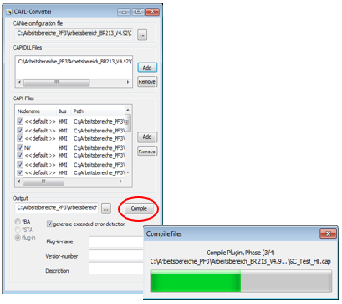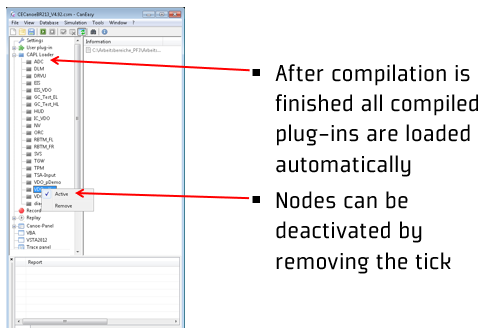CAPL Basics
CAPL is a programming language developed by Vector Informatik
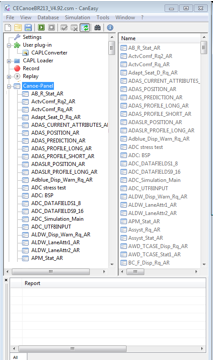
Import CFG file
•Select file -> Import -> CFG file from CanEasy's mail menu bar
•Importing a CFG file CanEasy automatically imports the database files and opens the CAPL-Converter window
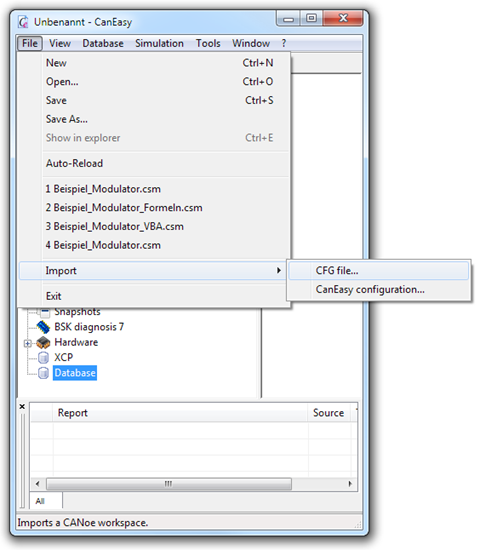
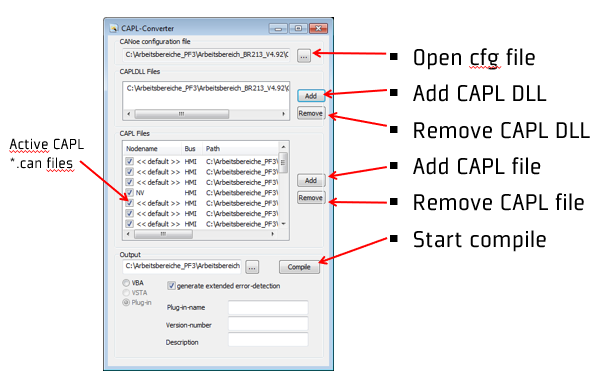
Add CAPL-DLLs
If there are CAPL DLLs used but not part of the CFG file you need to add them manually
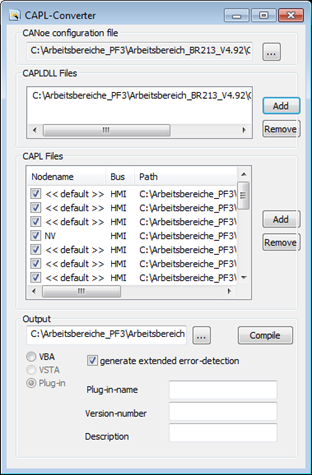
Compile files
|
•Starting the compile process by clicking on “Compile“ •By default CanEasy compiles for every CAN file (node) a separate application. •If a path is specified as output, all CAPL nodes are stored in this directory. •If a single file is specified as the output, all nodes are compiled into one file. |
|
•After compiling, all converted nodes are added below MultiStudio (see Applications). •Individual nodes can be deactivated via the context menu. •CAPL tests (nodes with a MainTest function) can be started via the context menu. The report window shows at the end whether the test was successful or not. A test report in the form of an xml and html file is located in the workspace directory. |
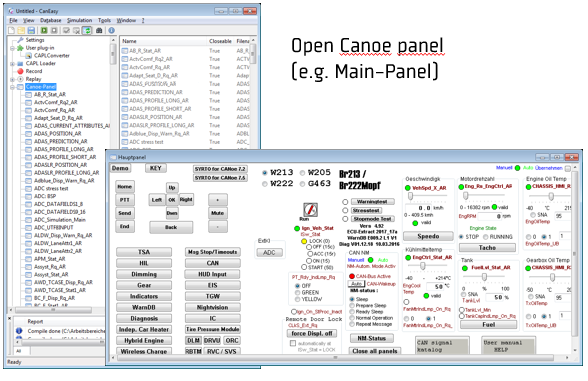
Save workspace
The workspace should be saved in the same directory as the CFG file so that relative paths can be correctly resolved by the CAPL nodes.
Working with CAPL
•Using CAPL you can't use the CanEasy panels
•To manipulate signal values you must use the imported Canoe Panels